During Citrix Synergy 2018 Citrix announced the Citrix Workspace Hub. The Citrix Workspace Hub is the successor of the HDX Ready Pi announced at Citrix Synergy 2016. However the Citrix Workspace Hub is offering more functionalities than the HDX Ready Pi. Where the HDX Ready Pi is just offering Thin Client functionalities, the Workspace Hub can also leverage the possibility of Citrix Casting. In a previous article I already looked at the Thin Client functionality. In this article I will share my experiences with Citrix Workspace Hub using the Citrix Casting possibilities. The article will be based on the nComputing Citrix Workspace Heb as this one is provided to me as being a Citrix CTP.
Citrix Casting
First let’s discuss what Citrix Casting exactly means. With Citrix Casting the Citrix Workspace Hub will be by default in a kind of waiting mode, where the device is ready for hosting a Citrix session which is running on a mobile device (or a mobile device will be used for hosting the session). At the moment of writing only the Android Citrix Receiver is capable of levering the Citrix Workspace Hub functionality. Citrix is working on getting the functionality to other Receivers in the (near) future. Citrix Casting is available in two flavors: Session Roaming and Session Casting. For both variants the Citrix Workspace Hub functionality needs to be enabled within the Citrix Receiver. For enabling this feature you go to settings and scroll down till you find the Use Workspace Hub.
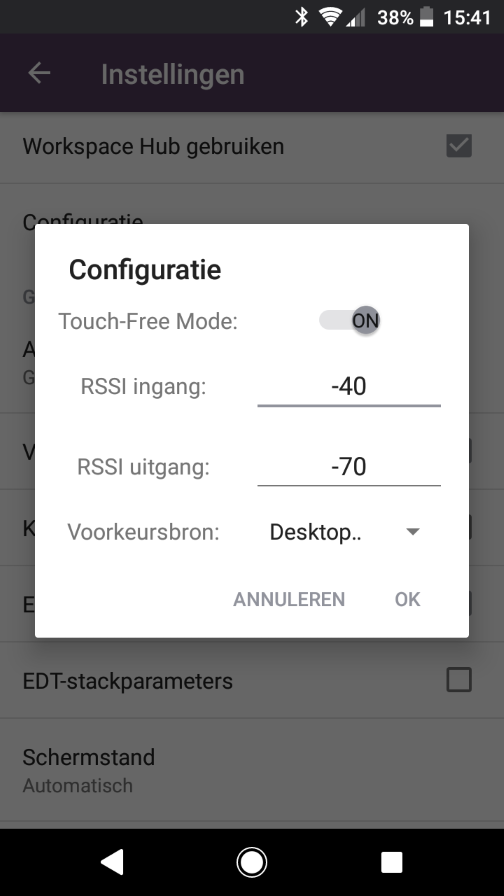
The mobile device can connect via the Citrix Workspace Hub via two options. Using a QR code or using proximity authentication. With the first one you need to scan the QR code showed on the Workspace Hub, while using proximity authentication the mobile device can connect to Workspace Hub if it is within the range of the Workspace Hub automatically. For the last feature the option Touch Free mode need to be enabled within the Receiver settings (see above figure). Touch Free requires that Bluetooth is enabled. Together with the enablement of Touch Free you can also RSSI values which determines when your mobile device will be enter the range of the Workspace Hub and at which range it will exit the range of the Workspace Hub. The QR code and proximity authentication can be used on the Hub next to each other. In my test environment the proximity worked once and then stopped working. The QR code kept on running without issues. I did not deep dive into this issue, but I assume that it should work. Personally I think the proximity authentication is the coolest technique, but not sure if end-users are happy that this happens automatically. Using the QR code feels like the user is more in control to use the Workspace Hub.
Before you start you need consider the following requirements/limitations:
- Mobile Device and Workspace Hub needs to be on the same network
- Port 55555 and/or 55556 must not be blocked between the mobile device and the workspace hub.
- For Citrix Casting, ports 1494 and 8500 must not be blocked.
- Citrix XenDesktop 7.6 or higher is required.
- Workspace hub is supported on Citrix XenDesktop 7.6 and later.
- Configure the Citrix Policy “Use video codec for compression” with the value “For the entire screen.” For Session Roaming advised, for Screen Casting required.
- HDX RealTime Optimization Pack minimum version 2.4 is required for Skype for Business, where multi-monitor is not supported in the current 2.4 version. Also Use Hardware Rendering must be set to “Off.”
- Add account type as Web Interface check box should not be used/enabled in combination with the Citrix Workspace Hub.
- Dual monitor only works with session roaming. Session casting is currently not supported.
Also take into account a Linux Receiver is running on the Citrix Workspace Hub so certificates on used on the StoreFront or NetScaler needs to be at least SHA256. Also the Linux Receiver (also the Android Receiver and more) checks in more detail on the Intermediate Certificate (see CTX224709).
Session Roaming
First of all, it’s good to know that the Citrix Workspace Hub can do Session Roaming or Session Casting, not both on the same Hub. Probably when you see the name Session Roaming, that’s a functionality I know and actually this is the same functionality you think it is. With Session Roaming the user session that is running on the Mobile Device will be disconnected and reconnected on the Citrix Workspace Hub. The big difference is that the roaming process is executed by the proximity authentication automatically or the user only need to scan the QR code with the mobile device (where previous the user needs to enter his credentials at the other device).
On the Workspace Hub you need to set-up a connection with Citrix/WorkspaceHub as connection type.
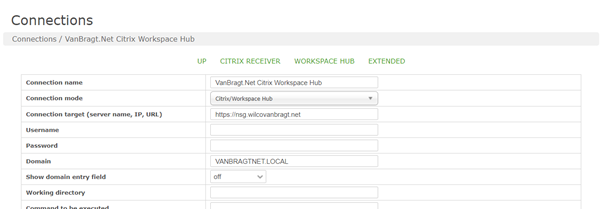
Next you need to go to the Citrix Workspace Hub settings under the Connection. This shows a new configuration window where you select the mode Session Roaming. You can also enable the QR code. Other settings like enable SSL are optional, but logically depends on your organization needs.
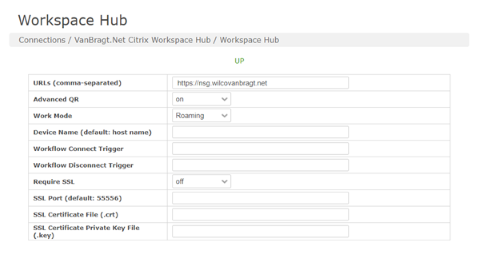
At both parts you can configure an URL to your StoreFront or NetScaler environment. This will arrange that next to the Workspace Hub window your StoreFront or NetScaler portal will be shown (reachable via the arrows left and/or right on the Workspace Hub Window), so the Workspace Hub can be used as a Thin Client as well.
I tried this functionality with using the QR code mainly. That was working as expertly, scanning the code waiting for a short time and the session was running on the Workspace Hub as expected. See the video below to see Session Roaming in action.
Session Casting
Where with Session Roaming the actual Citrix session is transferred to the Workspace Hub with Session Casting the session keeps on running on the Mobile Device. The Workspace Hub is actually being used for display the session, while the Mobile Device transfers into a soft keyboard and mouse (you can use the mouse and keyboard connected to the Workspace App as well, it works next to each other).
Configuration is pretty similar as Session Roaming; the only difference logically is that you need to choose Casting as Work Mode.
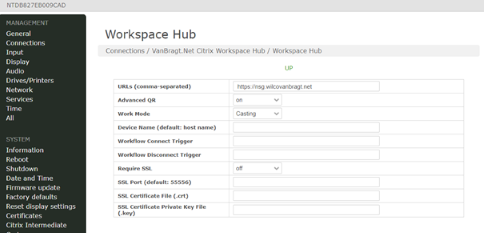
I also tried this mode as well. Personally I think this mode has a smaller use case than session roaming, but has an added value in those use cases. During my test it was working as you would expect, response was good and also the connection set-up did not take a real long time. See below video for Session Casting in action.
Summarization
From a technical viewpoint the Citrix Casting technique is really cool. Also the set-up is not that difficult, but I think with the current limitations it won’t will be adapted a lot in the near future. The Session Roaming part feels the most usable scenario, but actually this is functionality that is already available for a long time. It will cost the user less effort to roam the session, but that’s it actually. The proximity authentication will add more value as the user does not have to do anything and the session also automatically roams back to the Mobile Device. For Citrix Casting the use case is more limited, I see this being valuable in situations somebody want to show something within an application quickly to a colleague on a bigger screen, for a longer time you don’t want to use the mobile device as a mouse or keyboard (in my opinion). But I can think of use cases in construction companies and hospitals for example. I think it would also be nice if both modes can run on one Workspace Hub at the same time, so users have the choice how to use the Workspace Hub.
