One of the new features within RDS (both Session Host as Virtual Machine) is called User Profile Disk. User Profile Disk is according Microsoft the successor of Roaming Profiles and Folder Redirection. In this article I’m will show you how to enable the User Profile Disk, how to configure the settings of the User Profile Disk, How it’s works and what the differences are with Roaming Profiles, Folder Redirection and User Experience Virtualization (EU-V).
What is a User Profile Disk
A User Profile Disk is an alternative for a roaming profile and folder redirection within RDS scenarios. It is developed to re-use the same settings and data across Session Host as Virtual Machine scenarios. In the technology basics it’s a VHD (Virtual Hard Drive) file that is streamed into the (pooled) image of Session Host during logon to create a personalized experience. At the logoff process the user changes are streamed back into the VHD file, so user settings are retained. First let see the feature in action, before we dive a bit more into the technical details.
Enable and Configure User Profile Disk
As already mentioned the User Profile Disk is both available for Session Host as Virtual Deployment scenarios. In fact Microsoft mentions that the same User Profile Disk can be used in a combination of both scenarios. Enable the User Profile Disk configuration is done in the Collection Set of both scenarios. This can be done during the initial configuration wizard or afterwards by editing the collection set.
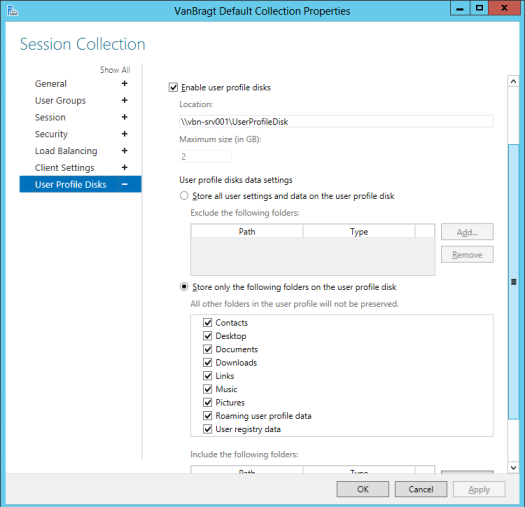
First you need to define a location where the VHD file will be stored; this is based on a UNC path. Secondly you can specify a maximum size of the VHD file and indirectly you specify the maximum the size of the profile of the user. Size will depend which components you will add to the User Profile Disk.
Next you can configure which components should be added to the User Profile Disk. Two methods are offered, include all components and specify exclusions or specify specific components where Microsoft offers several checkboxes and the possibility to add a specific location your selves. As you can see in above screenshot both actually profile parts are selectable (user registry and roaming user profile) as location where files are stored which are often redirected (like Documents, Desktop, Download, Pictures and so on).
User Experience
After the pretty easy configuration the user can log on the Remote Desktop or Remote App and the User Profile Disk will be created the first time the users logs on. From a user perspective it is not visible that the User Profile Disk is being used.
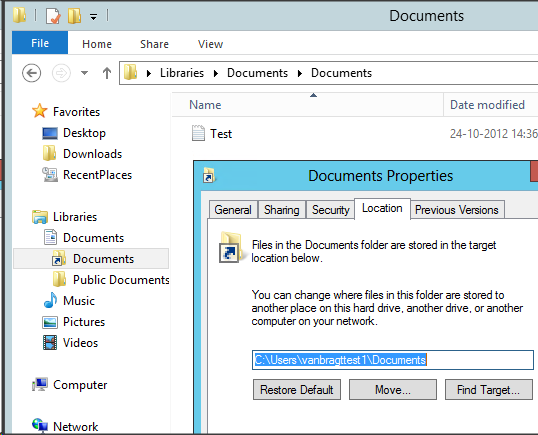
Locations of the folders like Document, Pictures and so on are shown as they are located locally as shown in above screenshot. So from a user perspective it’s transparent, there is no additional disk (drive letter shown). From a technical perspective within the defined share a VHD file is available, which can be mounted when the file is not in use by the end-user.
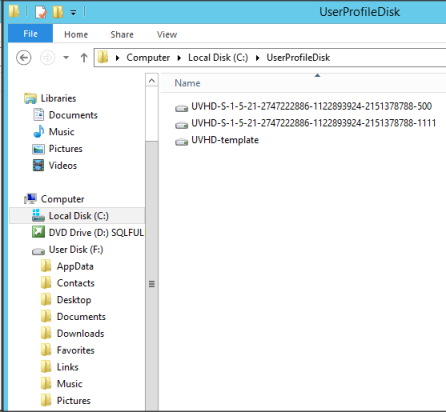
When mounted you can browse and edit files available in those folders, I did not find out yet if it is possible to see also see (and edit) the registry information.
How does it work?
In this blog post the RDS Team blog explains a little bit about the technique of the User Profile Disk. The Virtual (VHDX) disk is mounted at the moment the user start a session on the VDI or RDS servers. This disk is mounted into the operatingsystem as c:\users\%username%\UserData as you can check using the utility mountvol.
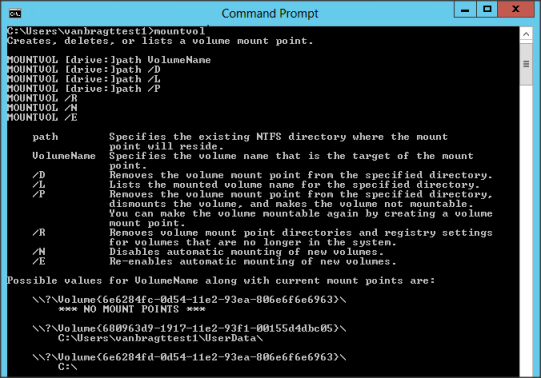
Data is written to the VHDX real-time. If you add large files you will see that the actual file on the share will grow while you add those files. This can be seen as one of the disadvantages; this will cause more network traffic and put load on a file share. Also when you delete a large file the VHDX file keeps his original size so it can consume a lot of storage in environment where users are adding and removing larges files on an occasionally basis.
It’s unclear to me if this technique differs with Folders Redirection in case with applications that has difficulties that the appdata and other files are not locally on the server/workstation, but actually are stored on a remote location.
Also you should not forget that the VHDX file can only be mounted on one machine at the time. So a user cannot have two sessions at once to a RDS server and a VDI workstation (or two VDI workstations or two RDS servers). It is only one connection at the time; it depends off the environment if this is advantage of disadvantage.
Let’s compare this new technique with other profile solutions.
How does is compare with Roaming Profiles and Folders Redirection
If you compare the User Profile Disk with Roaming Profiles the advantages are mostly found an the user experience part. The User Profile Disk is mounted and user data is available immediately, while with Roaming Profiles the data is copied from a file share to the RDS server/VDI workstation (and vice versa) which will take a longer period before the user can actually starts working.
From an end user perspective also the locations of the folders are located locally as they are used on their private PC, I still see users who do not understand home drive concepts.
Both Roaming Profiles and the User Profile Disk are easy to configure and you don’t need to care where applications and/or the users are storing data in their profile.
Normally Roaming Profiles are combined with Folder Redirection to store some user folders directly on a file share to improve the logon/logoff times and secure the data in those folders. Technically both the User Profile Disk as Folder Redirection user folders are actually storing the data on a network share, which can cause performance issues from an user experiences.
How does it compare with User Experience Virtualization (UE-V) or another hybrid profile solution
Because of Roaming Profiles issues for a long time there are products offering a hybrid profile solution. I already have lots of article about this topic, so I’m not going into details about that part. Microsoft just released User Experience - Virtualization (UE-V) which is also a hybrid profile solution. Currently in most hybrid profile solutions you need to define which application settings should be preserved for the end-user. Because of this only essential data is stored, causing less storage need and quicker logon/logoff times are achieved.
With User Profile Disks you don’t have to find out which application settings should be retained so it’s less labor intensive than hybrid profile solutions (like UE-V). Also logon/logoff times of hybrid profile solutions will be a bit slower than the mounting of User Profile Disk.
Conclusion
After some testing en comparison I have a mixed feeling about the User Profile Disk. From an user perspective is will arrange much quicker logon/logoff times and also you need less configuration time than a hybrid profile solution.
Also all the data and settings of the users are stored on one location and are accessed using the same technique. Of course you could exclude the user data to store this via Folder Redirection, which will have advantages for back-up and restoring lost data.
But I expect that the back-end hosting the VHXD files will have a big load just as seen with Folder Redirection file shares and it is unclear if the same performance issues can occur as seen with Folder Redirection.
Although I don’t like the concept of using one profile on multiple systems at once the User Profile Disk does not offer a solution if this is needed within the business where hybrid profile products have a solution for this.
Last this technique is only implemented within RDS and VDI on a virtualized environment and no other techniques like physical servers or workstations.
Technically I think the feature is great, but have some thoughts how this can be used in production environments and the impact on the whole infrastructure. Anyone already have real life experiences and would to share those?
